Setting up DCRDEX 0.6 in Decrediton
One of the things that makes Decrediton compelling is its built-in Exchange. With the release of DCRDEX 0.6 this feature has expanded the wallets capabilities. It’s now even easier to swap in and out of DCR and other digital assets.

In this tutorial, we’ll look at how to set up DCRDEX from your Decrediton wallet.
Step 1.
Create a new account called something like “MyDEX”. Enter your password and account name and press continue. This is one of the recommended steps later, but I prefer to get this setup done straight away, so I can add funds to the account.
Step 2.
Head over to the On-chain transaction area to send DCR to this account, the recommended amount is 4.1 DCR to cover initial costs and fidelity bond overlaps. In version 0.6 the registration fee has been replaced with a time – refundable fidelity bond. This can currently be paid using either DCR or BTC. After sending money, wait for the funds to be confirmed before setting up DCRDEX, 2 on-chain confirmations should be more than enough. Deliberately, I haven’t sent enough in this transaction, so we can see how this step looks in DCRDEX.
Step 3.
Click on the DEX tab on the left and follow the on-screen instructions. First enable DEX on this wallet, this will require a wallet restart, press continue and reopen the wallet.
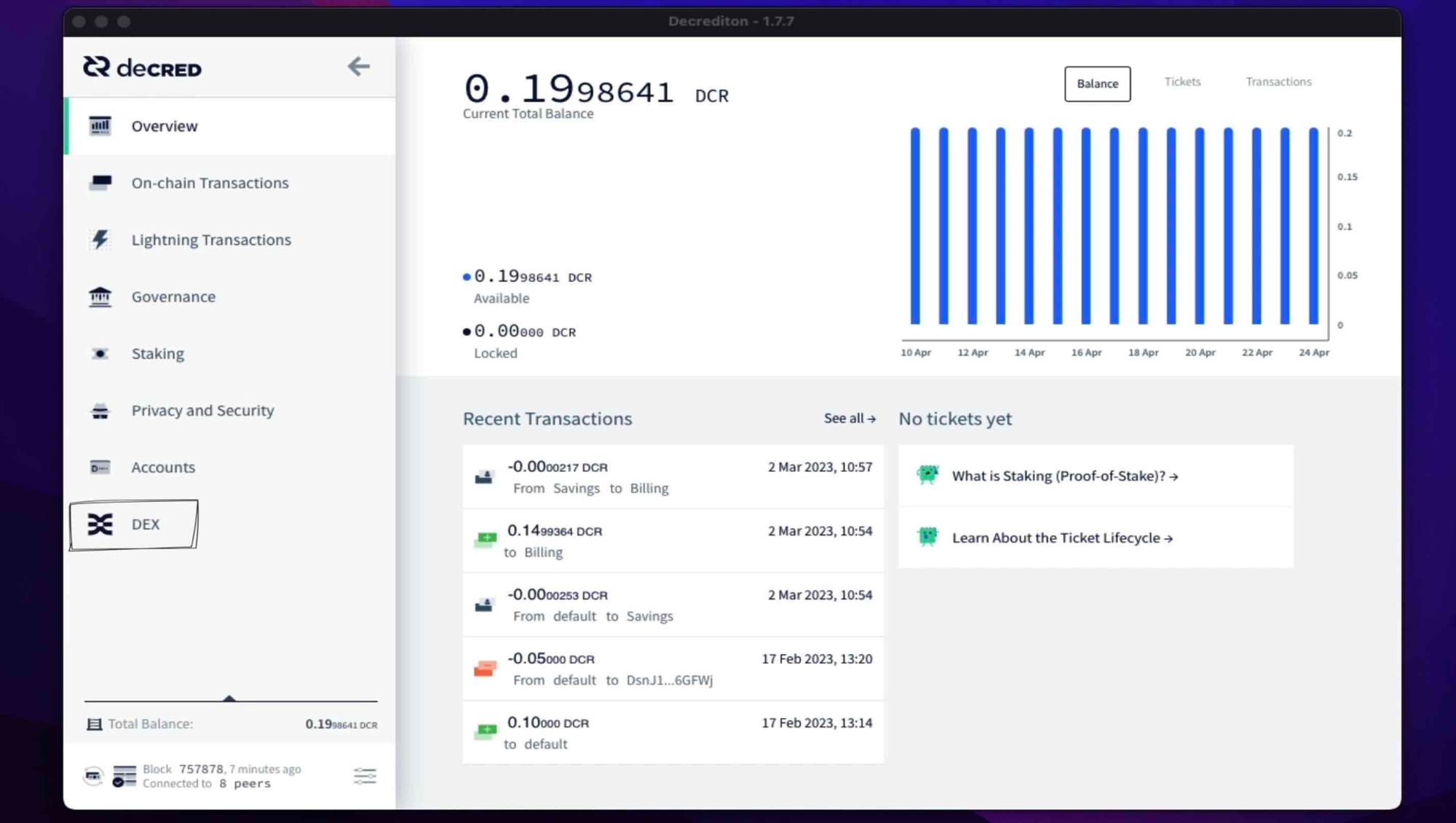
Step 4.
Head back to the DEX tab to continue the setup. If you’ve already got a DCRDEX instance setup, you can write the seed here by clicking on the “I already have a DEX seed to recover” check box and entering your seed.
But if this is your first time, click on the “Set DEX Passphrase” button. Enter a passphrase, this can be the same as the wallet password or different, enter it again and then press continue.
Write down the seed presented under the grey box and keep it private. This seed is the backup needed for all of your DCRDEX internal wallets and balances, keep it safe or risk losing your funds. Next, click the “I Have Copied The DEX Account Seed” button.
Step 5.
Because we are setting up DCRDEX from Decrediton, we can use the previous setup account “MyDEX”. If we didn’t do this step earlier, we are now being asked to create a new account. In our case, we’ll go ahead and select our account from the list and press the “Select an Existing Account” button.
Then press the “Connect DCR Wallet” to initialise wallet setup. For this stage, you’ll need to verify both your Decrediton Wallet password and the DCRDEX passphrase, clicking continue will connect your DCRDEX instance and wallets to your Decrediton wallet.
Step 6.
From now on, each time you click on Decrediton’s DEX tab, this is the window you’ll be presented with. There are a few helpful tips here that you should read, but the most important, is to keep DCRDEX running if you have active trades or a trade hasn’t finished settling. Because DCRDEX is an on-chain P2P exchange, not following this instruction could result in your trade failing. Click the “Launch DEX Window” button.
Step 7.
DCRDEX’s login screen. Enter your passphrase to enter the DEX. In future, if you’d prefer to skip this screen, you can press the “Remember my password” check box. Then press the “Submit” button.
Step 8.
Connecting to a DEX server. Currently, there is only one server and that’s “dex.decred.org” but in the future the user will be able to choose their preferred server or community server. The mesh network will allow for greater decentralisation and allow a community to run pairs of their choice whilst still being connected to a system-wide order book. Click on the “dex.decred.org” server.
Step 9.
DCRDEX doesn’t take fees for any part of its service, but to ensure all parties (both users and servers) act in accordance to the exchange rules. There is a fidelity bond that needs to be locked to participate. A user's fidelity bond is locked up for a period of time and then returned at a later date. On the dex.decred.org server, the fidelity bond can be paid in either DCR or BTC. Which ever method you decide to use, you will have full access to the trading pairs.
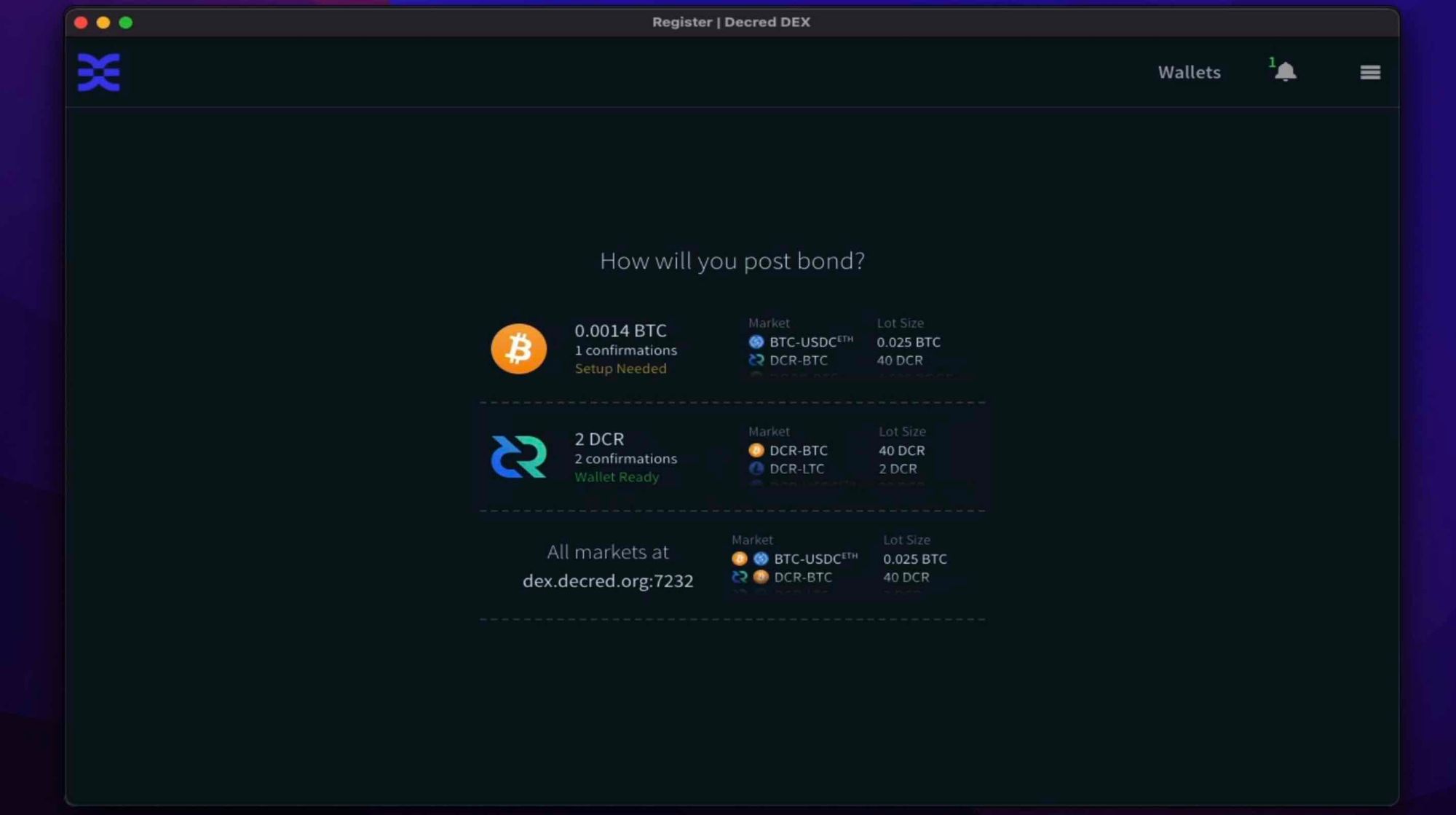
I’ll pay my bond using DCR, the current price is 2 DCR or approximately $40. The price of a bond is likely to change depending on the value of the asset being locked up, the aim is to keep this at a reasonable price. Not too expensive, but high enough to reduce bad behaviour.
Step 10.
So, we can see this step, Deliberately, I haven’t funded my account with enough funds to pay the bond. Although, I can put as much money in my account as I like. To cover the initial amounts, DCRDEX is asking for a minimum balance of just over 4 DCR (4.012816 DCR). At the bottom is the deposit address for this account. Once this amount is paid, the setup will automatically move to the next screen. I’m hitting the pay button now.
Once we have this confirmation, we can hit the “Register” button and see an overview of the DEX. To start trading, we have to wait for our fidelity bond to gain 2 on-chain confirmations.
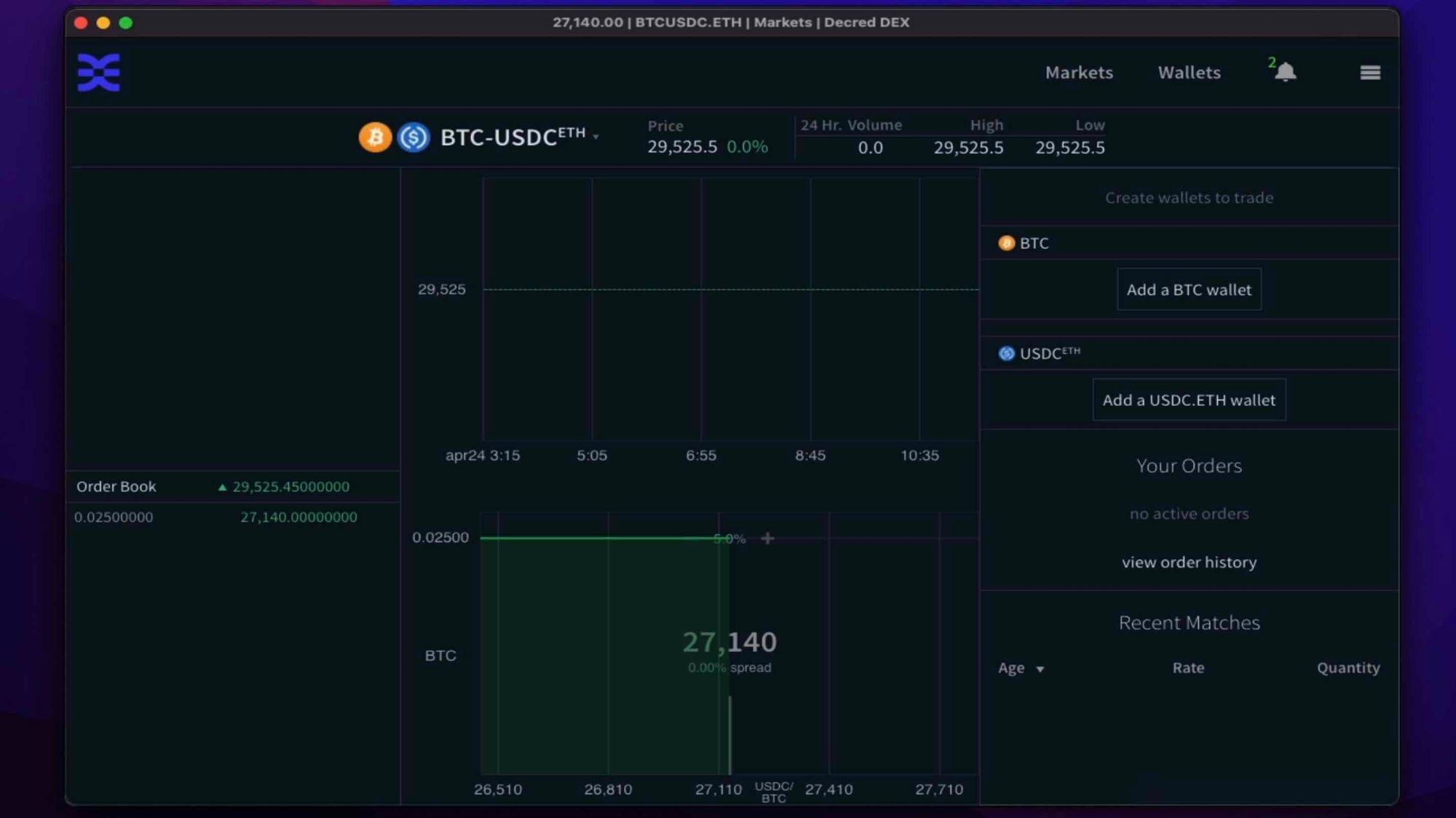


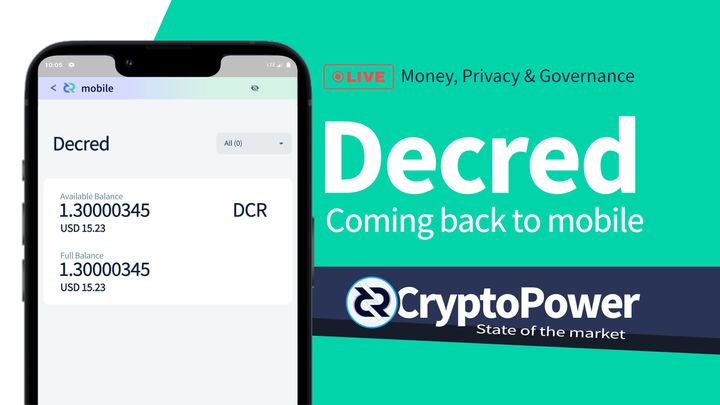
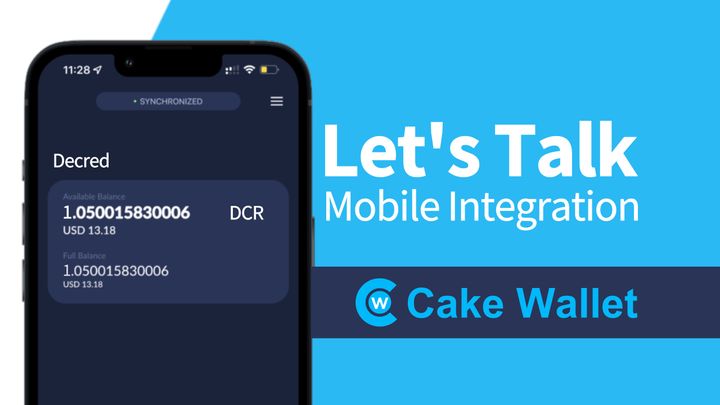
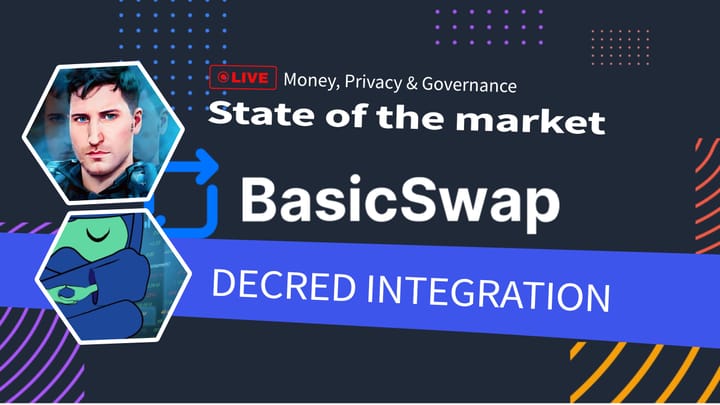
Comments ()